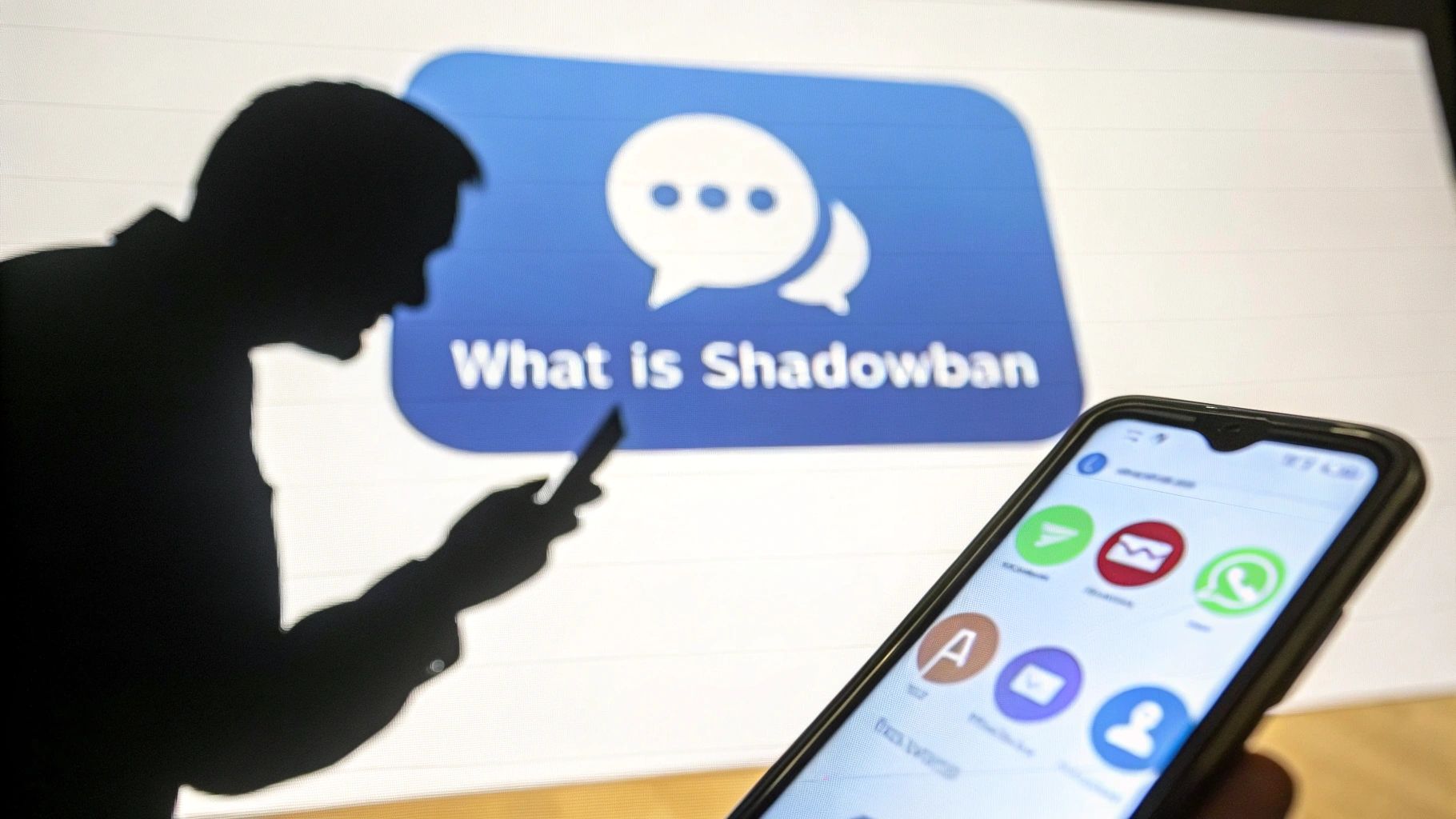How do I apply an Intagram filter to a photo I've already taken? - Quick answer
Find out how to put an Instagram filter on an already-taken photo easily with our guided 5-step tutorial. Put an Instagram filter on your photos.

Instagram is the social network where people show their love for photos and content creation.
On social networks, users only want to publish attractive photos, especially people who use Instagram as a pro platform.
Sometimes, the photos are beautiful, but you'd like to add a filter to make them even better.
Most people don't know how to add an Instagram filter to a photo they've already taken.
This article will guide you through all the tips and tricks you can use to improve your content and add filters to your videos and photos to make them come alive.
Part 1: How to add Instagram filters to existing photos
We all take random photos all the time thanks to our cameras. But, we may have doubts about posting them on Instagram, as they look raw.
Some people think they can only apply filters when taking photos directly from Instagram. However, this isn't the case, as you can also apply an Instagram filter to existing images.
This not only makes the image more attractive, but also attracts the public's attention. In this section, you'll learn how to apply an Instagram filter to any photo stored on your iPhone or Android.
{{INTERN}}
1 - Open Instagram and swipe left
To add Instagram effects, you need to open Instagram and log in to your profile. When you're on your News Feed, you need to swipe left to open the story tab. When you swipe left, your camera automatically opens.
2 - Select an image from the gallery
You can then take a book photo or select an existing image from the camera.
Look at the bottom left of the screen you'll see a square box. Click on the square box to select an image from your photo gallery.

3 - Press the sparkle icon
After selecting the image, you can apply a filter to it before publishing.
At the top of the screen, you'll see a sparkling smiley or emoji. Tap the emoji to access existing or saved filter options to apply to the selected photo.

4 - Select filters
After clicking the smiley icon, you'll see a large number of existing and saved filter options. Swipe left to try and select a filter you like.
5 - Click Done and post
After selecting the filter of your choice and applying it, press done in the top right-hand corner and post the story.
Note: Be aware that you can even create your own Instagram filter
[PUB]
Part 2: How to add Instagram filters to existing videos?
Do you know how to add an Instagram filter to an existing photo/video?
Instagram is now promoting reels through which people can express their creative side.
You'll see lots of reels trending on Instagram, and most of them are pretty impressive. If you also want to become a trend on Instagram to gain followers, your videos need to be attractive.
You can make sure your videos get more engagement by adding the right filters. Here's how you can add effects to existing videos:
1 - Open the camera
You can swipe left on Instagram to open the camera to capture videos for stories.
2 - Select a video from the gallery
On the bottom left of the screen, you'll see a square box. Access your photo library by clicking on the square box, where you can search for existing videos.
3 - Access the filter carousel
Once your video has been selected or filmed, you can apply the filters by clicking on the sparkle icon at the top right.
At this point, at the bottom of the page, you'll find a search icon, also known as a filter carousel.
In the effects carousel, you can find different types of filters and enter the filter name if you have one in mind. Apply the filter.

4 - Upload or download
After applying the filter, you can click "terminé" in the top right-hand corner to publish it.
You also have the option of uploading the video if you wish. You can save your content with filters in your gallery for use on other social networks.
Part 3: How to add filters to Instagram photos when uploading?
If you want your feed Instagram to be attractive, it needs to be aesthetically pleasing and organized.
Using a more direct type of filter on all images can give your feed a consistent look.
We'll walk you through a few simple steps to add filters to your photos when you post.
Step 1: Click on the plus and select image
When you open the app, you'll see a "+" sign surrounded by a square at the top of the screen.
Click on it to choose images. Press the "Next" icon after selection to continue.
Step 2: Select a filter and adjust
After clicking Next, you'll see a number of filter options. You can swipe left to try out the filters and select the one you like. You can double-click on the chosen filter to adjust its intensity.

Step 3: Edit the'image and post
After customizing the filter's intensity, you can select next and click edit to further improve the image.
You can increase the brightness, make the image sharper, and so on. When the image is edited to your liking, you can tag people or simply publish it.
Part 4: How to add a filter to an Instagram reel?
An ordinary Instagram real without any filters or effects can be boring to look at.
As a result, many content creators use filters strategically to make their reals more appealing. Here's how to add filters to your real content.
Step 1: upload a photo or video to Reel.
Open the Story option and drag the banner at the bottom to activate the Real option. Once the tool is open, go to the gallery and select an image or video of your choice.
Step 2: Tap the shiny emoji to add filters.
At the top, you'll see a shiny emoji option through which you can browse the effects and select the one you like; you can click to apply it.
Step 3: Publish
Once you've finished adding effects, you can click done to post, and you can also download the content.
FAQ: Instagram Filters & Editing Tips
1. Can I apply an Instagram filter to a photo after posting it?
No, once a photo is posted, Instagram does not allow you to edit it by adding a filter. However, you can delete the post, re-upload the image, and apply a filter before publishing it again.
2. How can I save my edited photo with a filter without posting it?
Before posting, tap on the three-dot menu in the editing screen and select "Save Draft." Alternatively, for Stories, you can apply a filter, then tap the download icon to save it to your gallery.
3. Can I use Instagram filters on photos not taken with the Instagram camera?
Yes! You can select any existing image from your gallery and apply an Instagram filter before posting it as a Story, Reel, or Feed post.
4. What’s the difference between Instagram filters and effects?
Filters are pre-set color adjustments you can apply to photos and videos before posting. Effects (or AR filters) are interactive features that can modify faces, backgrounds, and animations, mainly used in Stories and Reels.
5. How can I create my own Instagram filter?
You can use Spark AR Studio, Instagram’s official tool, to design and publish custom filters for Stories and Reels.
6. Is there a way to automate Instagram filter usage for multiple posts?
While Instagram does not offer an automation tool for applying filters, you can schedule and manage bulk posts with tools like Boostfluence. It allows you to maintain a consistent aesthetic by pre-planning and optimizing your content strategy efficiently.
Conclusion
Often, people don't know how to add Instagram filters to photos and videos they've already taken. It's easy to learn, not least thanks to the steps we've mentioned above. Effects are the ultimate hack for adding cohesion and attraction to your feed or stories.
Want to Grow Your Instagram?
Use BoostFluence tools to grow your followers, engagement, and authority — for ambitious agencies, businesses and creators.



Get More Instagram Followers
Reach your target audience and grow your followers with interactive campaigns.

Swipe Up to Get More Followers!

Get More Instagram Followers
Reach your target audience and grow your followers with interactive campaigns.