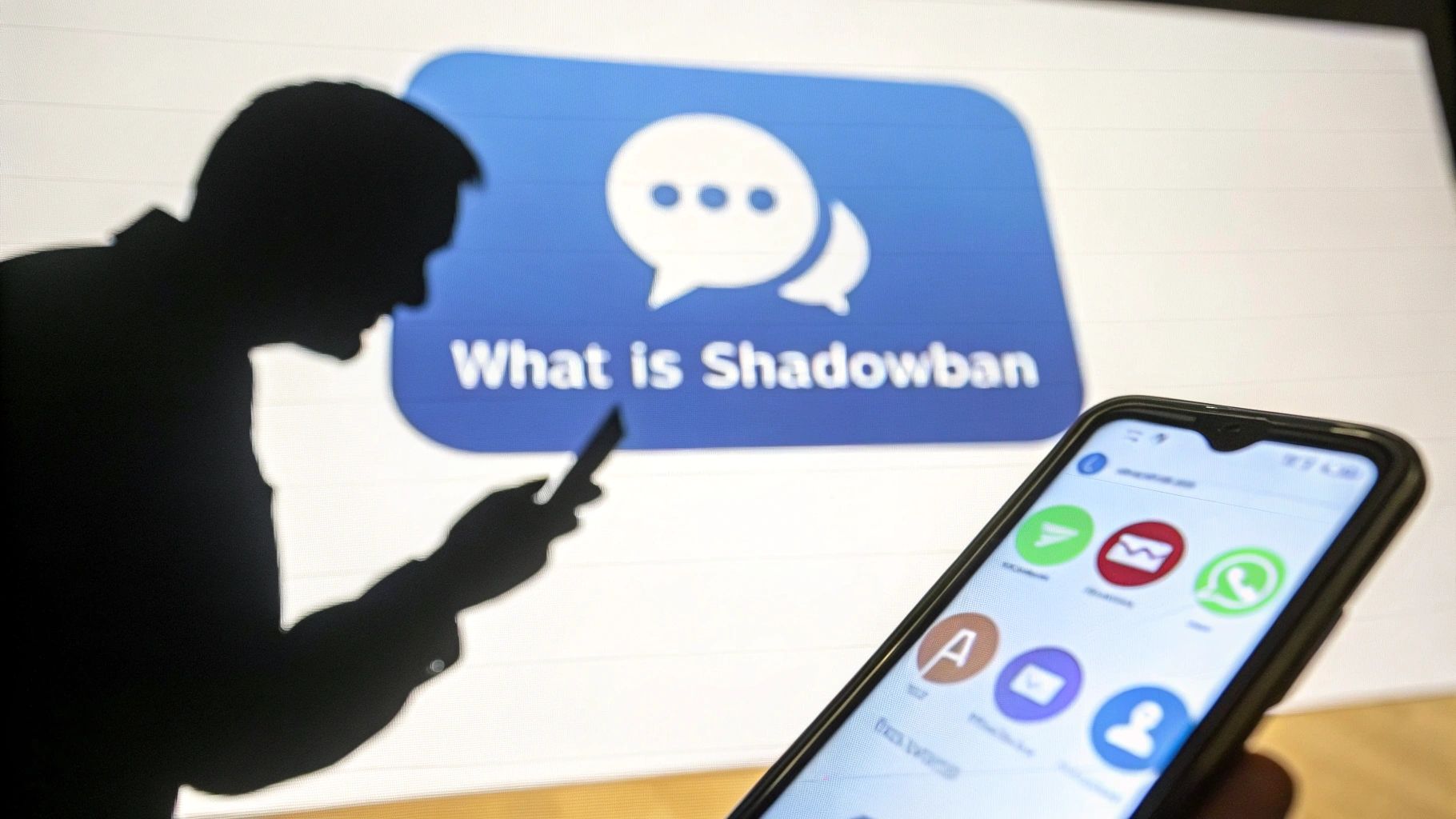Create your own Instagram filter in 4 steps
How to create an Instagram filter? How to use instagram filters? How do I put filters on instagram? Discover the best Instagram story filters and create your own for your community.

How to create an Instagram filter? How to use instagram filters? How to put filters on instagram? Discover the best Instagram story filters and create your own for your community.
Spark AR Studio is a tool that allows you to create the famous custom Instagram filters and all the effects for your Instagram stories. Well this one is now accessible to all users.
So anyone can create their own instagram filter. Creating your own Insta filter combined with our tool, to boost your Instagram community can be formidable weapons for gaining visibility and developing a real community.
If you want to know how to create your own filter to use on Instagram, we tell you everything you need to know in this article.
If you're not already using Boostfluence, you can launch your trial version right now (and for free) and start earning your first followers.
Have your phone and computer? Ok, here we go.
Where to find all the Instagram filters available on the social network?
You may want to discover the various filters offered by the Instagram community. Well, here's how to find them. It's really not complicated.
To access the complete list of Instagram filters, go to your story as if you were about to publish one and position yourself on the "normal" tab (at the bottom of your screen).
{{INTERN}}
Once you've done that you'll already find some filters saved or recommended automatically. To get the full list, scroll through the circles and go as far right as possible. You'll then find a small magnifying glass. Click on it and you'll have access to all Instagram filters.
Nothing could be simpler, could it? And now how about sharing your own filter on the network? Continue this article to learn how to create your virtual reality filter and publish it.
Why create an Instagram filter?
Instagram filters are an incredible way to promote your account! If your new Instagram filter provokes a reaction in your community and your Instagram followers start to love it, then you've won everything. They'll start using it and showing it to their community and so on, but don't forget that your account name will remain visible no matter who uses it and that's the whole power of filters on Instagram to grow your community and gain more followers on instagram.
Take the Instagram fish filter as an example, this filter is one of the most sought-after and used instagram filters.
Here are dedicated articles to find out more:
Create your instagram filter project
It's always a good idea to start with an example project as a starting point. In this case, we're going to create a facial distortion effect. To get started:
- Download and install the latest version of Spark AR Studio on your computer (we're using v68 for these instructions). It's available for both Mac and Windows.
- You'll be greeted by a home screen that lets you explore a ton of basic projects. We encourage you to open them all and take a look. This will give you an initial idea of what's on offer in terms of instagram story filters.
- When you're ready to start your instagram filter project, go to the Samples tab and choose "Face Distortion".

- Save your project to a local folder by going to "File" > "Save".
Why create an Instagram filter?
Now that you've opened a project template, you'll probably want to make a few changes.
- On the left-hand side of the window, in the "Scene" tab, find and select "faceMesh_distortion".

- On the right-hand side of the window, find "Deformation".
- Make sure the "Deformation" window is expanded.

- Under "Blend Shapes", adjust the facial distortion by adjusting one of the sliders.
- Go ahead! Let your art shine through!
Use the filter on your own video
Until now, we've been using the default video sample to visualize our insta effect. Let's change that to see how our filter manifests on other types of face. If you have a webcam, you can even view it on yourself in real time.
Here's how to change the input video so you can visualize your instagram filter:
- On the left edge of the window, find and click on the camera icon.
- From the selection of faces shown, choose one.
- If you have a webcam connected to your computer, you'll see a button for it just above the faces. Choose it for a live interactive preview.

Your instagram effect should update automatically and be applied to the new face. Make any further adjustments you wish and then save the project. The creation of your instagram filter is already well advanced, just a few more steps.
Export your insta filter
Next, we'll export a final file that we can use to download and be able to put the filter on Instagram or Facebook (you can only choose one). Here's how to do it:
- In the File menu, choose "Export".
- A window will open showing the amount of space your filter will use on different types of device.
- If everything is green and checked, click on the "Export" button. (Note: you can still export your file if not all device types are checked, but this can cause problems down the road).

- Choose a save location that you can easily find later and choose ".arexport" as the file type.
- Open a web browser and make sure you're logged in to the Facebook / Instagram account where you want to publish the effect.
- Go to : https://www.facebook.com/sparkarhub/
- You'll be greeted by an introduction screen. Continue, you can check a box to skip this page the next time you come to this page.

- At the top right of the page, click on the "Import an effect" button.
- Choose the platform (Facebook or Instagram) on which you want the instagram effect to be broadcast (in this case, Instagram), and name your filter. Click "Next" at the bottom of the screen to move on.

- In the "Effect icon" section, drag and drop an image you'd like to use to represent your Instagram filter.
- In an Explorer/Finder window, find the file you exported earlier.
- Drag and drop it into the "Effect file" section of the page.
- Check the box in the legal agreement indicating that you have all necessary rights.

- Choose "Import and continue".
- Check the information that appears and click "Continue".
Test your new instagram filter
You've now downloaded your instagram filter and it's almost ready. You just need to do a few tests first. On the next page, you'll have two options: "Preview in app" and "Get preview link".
"Preview in app" will allow you to test your filter for 60 minutes from the account you're currently logged in to. "Get a preview link" will give you a link you can send to friends, family or colleagues so they can test your instagram filter; it can only be used 200 times in a single day, but that should be enough.

Whatever, go ahead, test to your heart's content and let your friends test it.
Also, you can send that preview link to yourself (either by e-mail, chat or however you like), as you'll need it later.
Publish your instagram filter or its update
When you're ready to publish your new Instagram filter for the world to see:
- Click on the "Next Step" button at the bottom of the screen.
- Choose a category. The filter we've just designed could easily fit "Stands on its own", "Funny" or even possibly "Weird and scary".
- Remember the preview link you sent yourself? Go get your phone, click on the preview link, and take a short video of your effect in action with Instagram. This demo video will show people what your filter does without having to download it.Once you're happy with the video, make sure the file is accessible on your computer.
- Once that's done, go back to your computer. Drag and drop the video into the "Demo Video" section of this page, then click "Next".

- Choose when your instagram filter will be activated. You can have it start immediately after approval, or set a start and end date. Click "Next".
- On the "Review Information" page, type a brief summary of the effect produced. This summary is for review purposes only and is not public.

- Click "Next" and you'll be able to review everything you've done so far. Make sure everything is correct and click "Submit for review" at the bottom of the page. Revisions take about one business day, but can take longer.

Congratulations, you're done! You've just created and posted your first instagram filter! Now all you have to do is wait for your instagram filter to be approved. When it is, your friends and followers will be able to find your filter on the app. Remember to explain to them how to use instagram filters so that they can take advantage of it.
You'll also be able to use your own filter for your Instagram stories or for your featured stories.
FAQ: Creating and Promoting Instagram Filters
Do I need technical skills to create an Instagram filter?
Not necessarily. With tools like Spark AR Studio, even beginners can use templates and visual tools to create custom filters without coding.
How long does it take for Instagram to approve my filter?
Usually between 1 to 5 business days, depending on the complexity and compliance of your effect.
Can I use my Instagram filter in Stories and Reels?
Yes! Once approved, your filter will be available for Stories and Reels, and anyone can use it by clicking on your filter link or profile effect tab.
How can I make sure people discover my filter?
- Promote it via Reels, Stories, and Highlights
- Share a direct link to the filter
- Ask your followers to use and tag you
- Use Boostfluence to drive new users to your profile, increasing filter views and shares organically
Can I update a filter once it's published?
Yes. You can upload a new version of the same filter through Spark AR Hub and keep the same link and stats.
How does Boostfluence help with filter promotion?
Boostfluence automates your Instagram growth by:
- Engaging with users who follow similar creators or use related hashtags
- Bringing more visitors to your profile where your filters are available
- Increasing your story views, which helps more people see your effect in action
Want to Grow Your Instagram?
Use BoostFluence tools to grow your followers, engagement, and authority — for ambitious agencies, businesses and creators.



Get More Instagram Followers
Reach your target audience and grow your followers with interactive campaigns.

Swipe Up to Get More Followers!

Get More Instagram Followers
Reach your target audience and grow your followers with interactive campaigns.