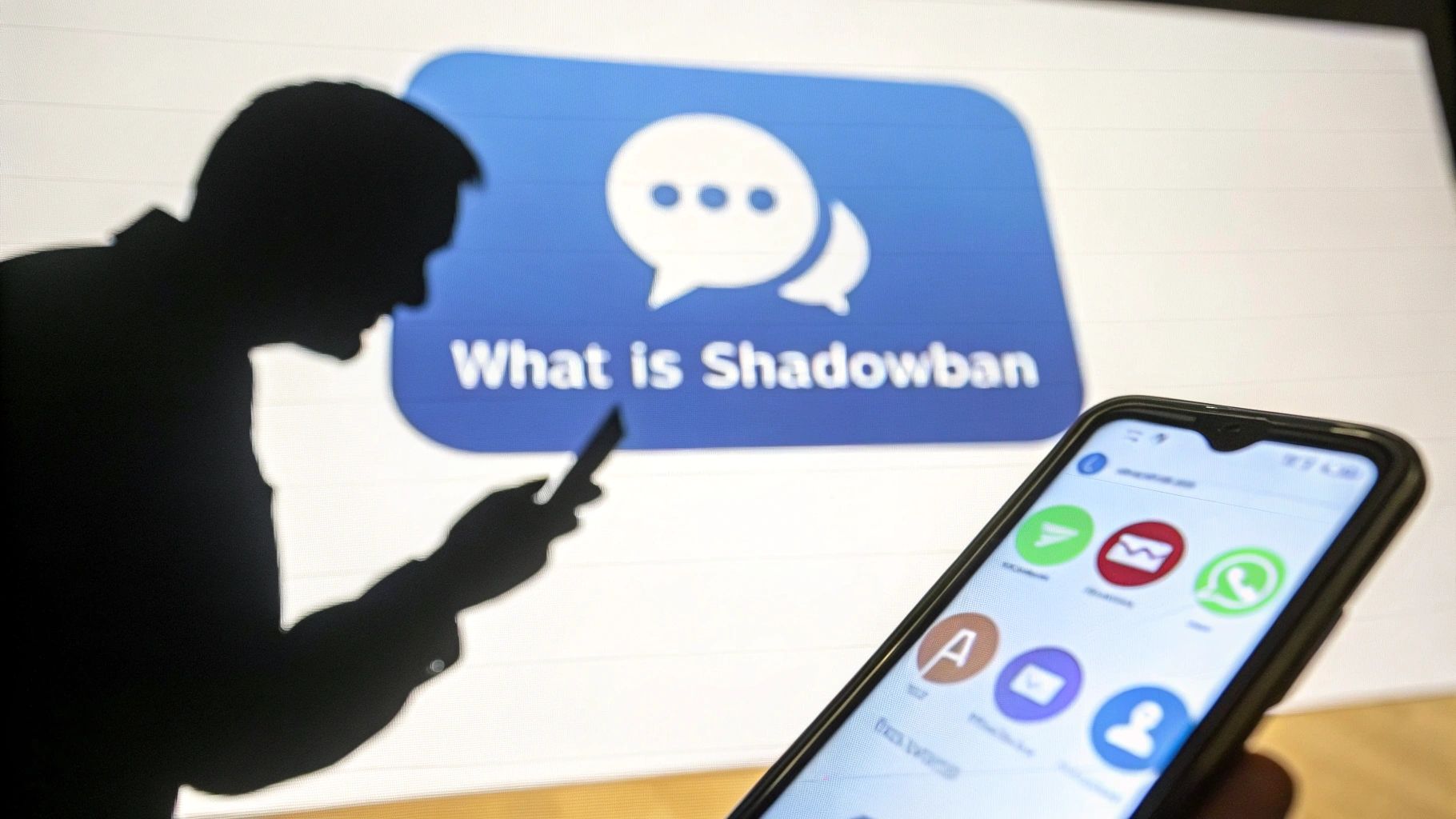How do I edit or delete an Instagram comment?
Did you make a mistake? Editing an Instagram comment isn't difficult. You can even delete your comment. Find out how.

Have you ever posted a comment on Instagram that you regretted almost immediately? We've all been there.
Thankfully, it's easy to quickly delete or edit a comment on Instagram. Whether you want to correct a typo, delete an inappropriate comment or simply update the content of your comment, you'll be able to do so easily thanks to the tips in this article.
In just a few simple steps, you'll be able to edit or delete your comment on Instagram with ease. Read on to find out how to make sure you're always putting your best foot forward in the world of Instagram!
For the rest of this article please note that we're talking about Instagram comments here, not the captions of your posts.
Reasons why you might want to edit or delete a comment
Instagram comments can be very useful for interacting with other members of the social network, capturing their intent or getting feedback from your followers.

However, sometimes you make a mistake or say something inappropriate when commenting on a photo. Or that one of your subscribers posts a bad comment under your photo.
In this case, you'll probably want to edit or delete the comment to prevent others from seeing it.
{{INTERN}}
In any case, it's in your best interest to sort through your comments to keep a tight-knit, engaged community.
Discover all the tips for engaging your audience here!
How to edit a comment on Instagram?
It's currently impossible to edit a comment on Instagram. Quite simply because it would allow some clever people to edit comments.
If you want to edit an Instagram comment, you must therefore delete it and then repost it.
How to delete a comment on Instagram?
You can quickly delete a comment on Instagram by swiping the comment on the left. You can then click on the trash icon to delete it.
You have the option of deleting comments on your photos, and those of publications you've commented on. But also the comments of people who have commented on your photos.
If you want to delete someone's comment on a photo you've posted, perform the same manipulation:
- Drag the comment to the left
- Then click on the trash icon.

There you go! You know how to delete bad comments.
How do I deal with inappropriate or offensive comments?
When posting on Instagram, it's important to remember that everyone who comments on your posts is a real person.
This means you should treat every comment the same way you would treat a friend's post. If someone makes an inappropriate or offensive comment, you can respond to the comment and/or delete it.
To delete an Instagram comment, refer to the section above.
To respond to a comment, drag the comment to the right. You can now type your response and click reply.
Make sure you reply courteously and always kindly, even to the most virulent comments. This will help maintain a clean image of your communication and avoid vindicating the people behind these comments.
Discover how to reply to a hateful comment.
This way, you'll let the person know that you've deemed their comment inappropriate.
You can also report and ask your community to report these comments to ban them from Instagram .
To do this:
- Slide the comment in question to the left.
- Then click on the report icon.
- All you have to do now is follow the steps on'Instagram to bring this comment up.
Tips to avoid typos and other errors when commenting on Instagram.
The best way to avoid having to edit, rewrite or delete a comment is to write your first comment well, so here are a few tips:
- Make sure you spell people's names correctly in your Instagram comments and identify the right accounts.
- Avoid making typos in your Instagram comments.
- Read yourself.
- Use the right keyboard for your language.
- Effect line breaks.
- Try to avoid making comments that include too many sentences or too many paragraphs.
You should try to transmit your message as effectively as possible.
How to reply to comments on Instagram
Instagram makes it easy to reply to comments.
To do this simply drag the comment you want to reply to the right, or click on the "reply" icon. This will open up a text box for you to write your reply to.
By default, the person you're replying to will be tagged, and they'll also receive a notification that you've replied to their comment.
Tips to avoid unfortunate comments
Unfortunately. there isn't really a magic bullet to avoid hateful or offensive comments, but here are some best practices:
- Don't respond aggressively. Remain courteous.
- Avoid provoking other users.
- Avoid political topics.
- Sort through your followers
- Pass to a private account.
These few practices will help you sort through the bad comments a bit.
How to prevent users from commenting on your Instagram posts.
Instagram offers the ability to prevent users from commenting on your posts. To do this, simply go to your publication's advanced settings when you publish it and select the "Disable comments" option. You can also do this on a publication that has already been published.
.png)
No other member of the social network will then be able to comment on your publication.
If you still wish to leave this opportunity to a few people, you can also block users on a drop-by-drop basis.
Boost Your Engagement with Auto Comments
Engaging with comments is key to growing your Instagram audience, but replying manually can be time-consuming. Boostfluence’s Auto Comment tool helps you increase engagement, attract new followers, and stay active effortlessly.
How Auto Comments Help You Grow
- Increase Engagement Rate – Instagram favors active accounts, and quick replies boost your visibility.
- Attract New Followers – Commenting on relevant posts exposes your profile to potential followers.
- Save Time While Staying Active – Automated yet natural-sounding responses keep engagement high.
- Build Stronger Connections – Consistent interaction makes followers feel valued and encourages loyalty.
With Boostfluence’s Auto Comment tool, you can increase interactions, grow your audience, and boost visibility—all on autopilot.
Summary and conclusion
Now that you know how to edit or delete a comment on Instagram, you can use this knowledge to avoid making mistakes and defend yourself against offensive or inappropriate comments on the app.
When it comes to comments on Instagram, it's important to remember that, even if they seem well-intentioned, people can post inappropriate or disrespectful comments.
If you make a mistake posting a comment on Instagram, you can easily quickly edit or delete it without anyone seeing.
Keeping these tips in mind, you can make sure you always put your best foot forward on Instagram!
Want to Grow Your Instagram?
Use BoostFluence tools to grow your followers, engagement, and authority — for ambitious agencies, businesses and creators.



Get More Instagram Followers
Reach your target audience and grow your followers with interactive campaigns.

Swipe Up to Get More Followers!

Get More Instagram Followers
Reach your target audience and grow your followers with interactive campaigns.