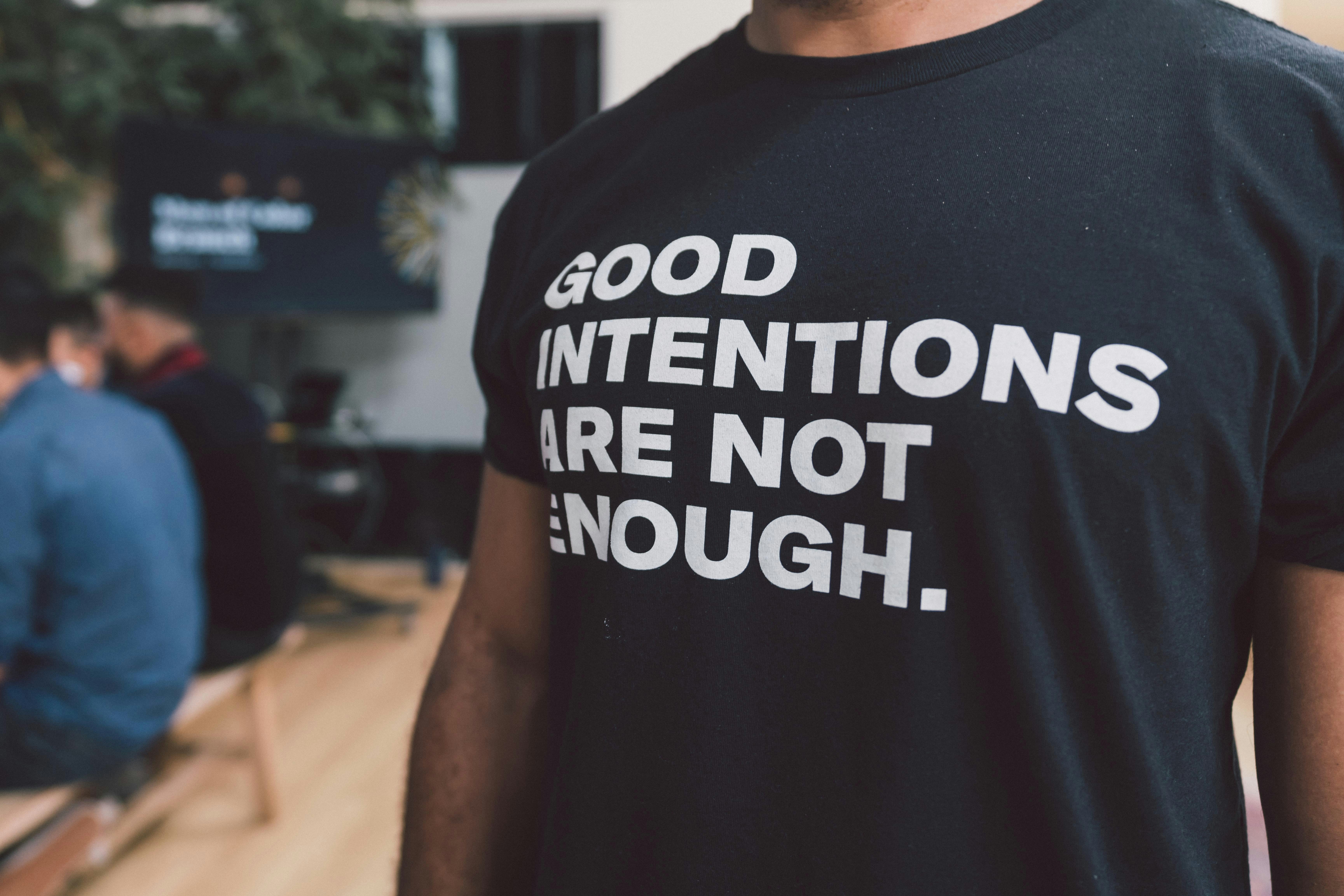How to change your Instagram profile picture - [Quick answer]
Learn how to change your Instagram profile photo easily. On iPhone, Android, Mac or PC, we give you all the steps you need to change your profile photo.
![How to change your Instagram profile picture - [Quick answer]](https://cdn.prod.website-files.com/67164b123871e451cc470cea/6741af729d7e20c663105ad9_aa05e9269c07d593259360a2c9480507b5dea65c-1000x667.jpeg)
Your profile photo is one of the first details other users notice when they visit your Instagram profile. Many will form a first impression based on this image, which is why it's essential to have a stunning profile photo.
If you think your current photo isn't up to scratch, it's time to change it.
To gain maximum followers on Instagram, we recommend optimizing all your profile information. Your profile photo is the first element.
Let's look together at exactly how to do this.
How to change your profile photo on the Instagram app?
In this article, we're going to give you a step-by-step guide to changing your Instagram profile photo.
How to change your Instagram profile photo on an iPhone or Android?
Changing your profile photo on Instagram is pretty straightforward:
- Access your profile page by tapping the icon in the bottom right-hand corner.
- Choose Edit Profile right next to your username.
- Tap Edit Photo or Edit Profile Photo. You will then be asked whether you wish to take a new photo or import it from Facebook. Choose the first option.
- Take your new profile photo or select one from your camera.
- When you're ready, click Done on iPhone and the Next icon on Android.
{{INTERN}}
The image now appears as your profile photo. It is automatically resized to the square 320 pixel format.
That's it, your profile photo has now been changed on Insta.




How to change your Instagram profile photo on the computer?
Changing your Instagram profile photo (insta pp) can also be done on the internet. Whether you're on Windows or Mac or any browser, there's no problem.
Here are the steps to change your profile picture on computer:
- Go to the Instagram website (via Google or other) and log in with your credentials.
- Click on your current profile picture in the upper right-hand part of the screen, you will arrive on your Profile.
- Then click on edit profile and then on edit profile photo.
- Select the image you wish to use as your profile photo from among your photos and press the Open button.
- Your photo will now be uploaded to your profile.
How to edit your profile photo on Instagram without cropping it
Unfortunately, you cannot edit your profile photo on Instagram without cropping. To date, the app doesn't have a feature that lets you upload full-size images.
How to change the size of your Instagram profile photo?
It's also impossible to change the size of your Instagram profile photo. The closest thing you can do to enlarge your instagram profile photo is to resize your image when uploading your insta photo.
If, however, you simply want to zoom in on an Instagram account's profile photo, we've written an article about it. Find out how to zoom in on an Instagram profile photo.
FAQ
What to do if you get an error when editing your Instagram profile photo?
Many users have reported encountering an error or quality issue when editing their profile photo on Instagram. If this happens to you, here's what you can try:
- Log out or quit Instagram on your device and go back to the app to try downloading the image again.
- Go to the App Store or Play Store to make sure you're using the latest version and that the app doesn't require any updates.
- Log in to your desktop computer and try editing your photo from there.
Why did I receive a notification about my Instagram profile photo?
Insta doesn't send you notifications in relation to your profile photo. Therefore, chances are you've mistaken it for another one. The app notifies its users about six categories:
- Comments, posts and stories
- Messages
- Followers and following
- Live
- From Instagram
- Fundraisers
Does Instagram notify people when you change your profile photo?
No, Instagram doesn't notify other people when you change your profile photo. Of course, users will be able to look at your new photo, but they won't be directly notified of the change.
However, don't hesitate to tell them about the change to maintain a better engagement rate.
What Makes a Great Instagram Profile Photo?
If you're changing your profile picture, make it count. Here are some quick tips:
- Use a clear, high-resolution image (at least 320x320 pixels)
- Show your face clearly – photos with visible faces get more engagement
- Stick to a consistent style (color, lighting, expression)
- Avoid cluttered backgrounds that distract from your face or brand
- Use your brand colors or logo if you're a business
You could even embed a quick checklist or visual before/after example.
It's time to have an attractive profile photo
Your Instagram profile photo plays an essential role in attracting other users to your account. Changing it from time to time is a great way to freshen things up, and now you know how.
Whether you use the app on your phone or your computer, make sure your current image doesn't prevent you from connecting with new people.
If you don't have any ideas for your profile picture, here's an article that will help you have a stylish profile picture.
Want to Grow Your Instagram?
Use BoostFluence tools to grow your followers, engagement, and authority — for ambitious agencies, businesses and creators.



Get More Instagram Followers
Reach your target audience and grow your followers with interactive campaigns.

Swipe Up to Get More Followers!

Get More Instagram Followers
Reach your target audience and grow your followers with interactive campaigns.