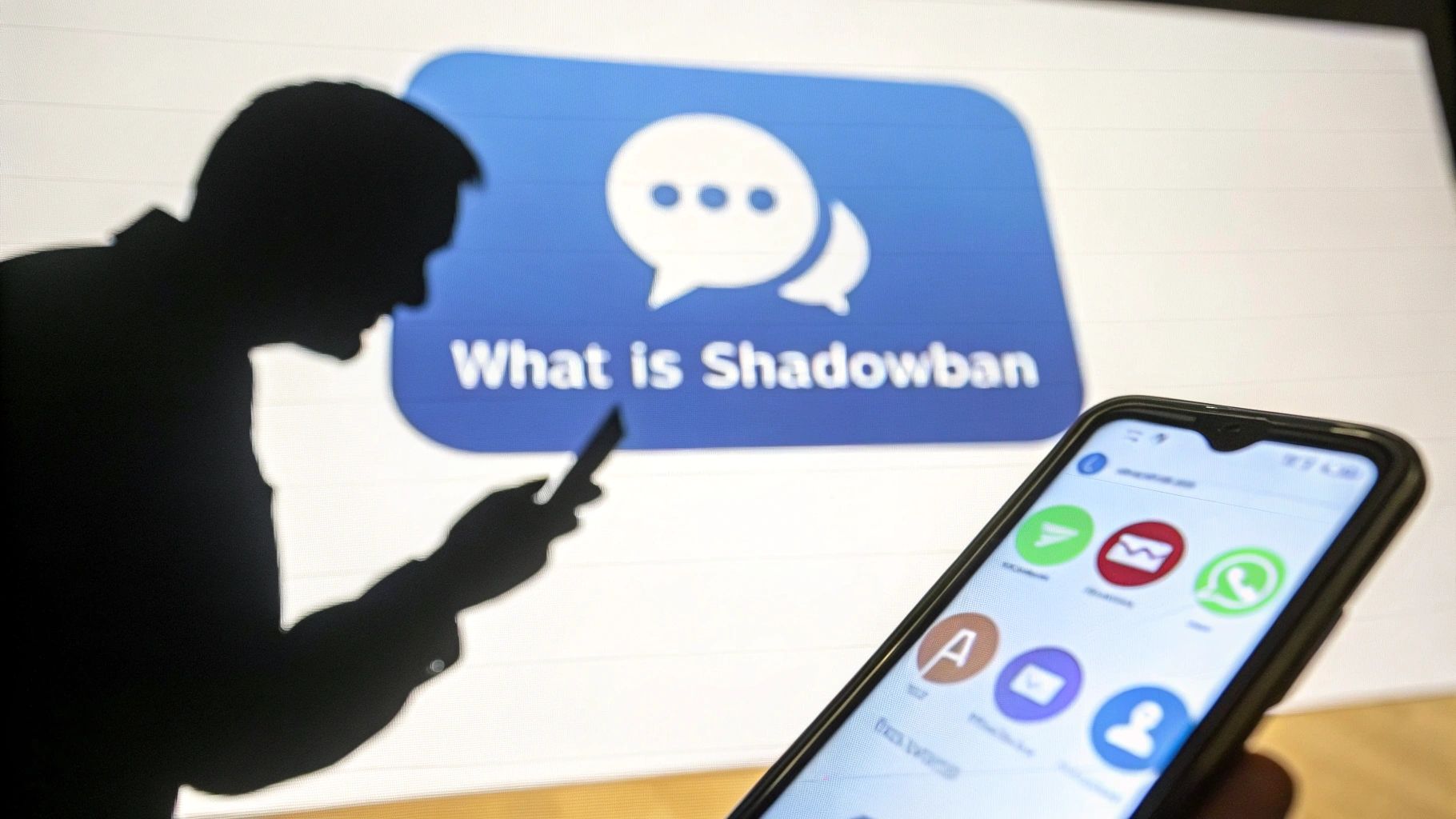How to change the background in an Instagram story? [Tutorial + Templates]
How do I set a background in an Instagram story? Looking to change the background of your Instagram stories and don't know how? Find our step-by-step tutorial and Insta story background templates here.
![How to change the background in an Instagram story? [Tutorial + Templates]](https://cdn.prod.website-files.com/67164b123871e451cc470cea/6741af89adf45344bc38d5e2_468775492ae3338b962769939279943431e0fdad-900x457.png)
Customizing your Instagram story by modifying your background is an ingenious way to capture attention and engage your audience on your Instagram account.
Instagram stories have evolved, becoming a powerful tool for sharing moments, Instagram photos and interacting with your followers.
In this guide, we explain how to create a captivating background for Instagram stories and how to put a background in story, using different methods, whether you want to incorporate photos in story or change the color of your background.
From selecting the color to adding photos in Instagram story, every step is important.
Whether you're a novice and don't know how, or you're simply looking for a new way to change the background of a story, we've got tips and step-by-step advice to help you navigate the process of changing your Instagram story background and get the most out of every story after it's created.
You'll also discover how to integrate templates and where to find unique backgrounds to add a professional touch to every Instagram story.
This detailed guide will provide you with all the information you need to turn every story into a work of art, whether you just want to change the background color or create full, rich and interactive stories.
{{INTERN}}
So, ready to enrich your Instagram stories with customized backgrounds and captivate your followers?
Let's get started!
How to put a photo in the background of your Instagram stories?
Want an easier way to change the background of your insta story without covering up the photo?
Use the two-finger trick.
Here's how to go about using an image as a story background:
- Share a post from your feed to your Instagram Stories.
- Move the publication to the left of your screen
- Press the "Sticker" button at the top of the screen.
- Click the "Photo Sticker" option.
- Choose your background photo
- Enlarge the background image so that it touches the top and bottom of the screen.
- Place two fingers on the background image, and hold your left thumb on the edge.
- Keeping your left thumb on the edge of the screen, drag the background picture with your 2 fingers across the screen to the left, so that it fits under the first post.
And there you have it, done.
In particular, you can use this method to change the background of your story when you share a post from your feed Instagram. This type of post is a great way to engage your followers with your profile photos.
This really is the easiest way to share images as Insta story backgrounds. It works on all devices (iPhone and Android).

How to change the background color and put a solid color on your Instagram stories?
Most Stories Instagram include an image. But unless that image fills the whole screen, there will be blank spaces in the background.
You can change this background color using the Drawing tool. This method is a bit special, but it works, and lets you choose just about any color you want, all while really personalizing your story.
- Open Instagram and tap on your story's icon in the top left, then select the photo or video you want to share with users.
- Tap the three-dot icon in the top right-hand corner, then select Draw.
The Instagram Story editing menu, with the Draw tool highlighted.
You'll find "Drawing" on the page that lets you choose who can see your Story.
- Toolbar appear at the top and bottom of the screen. Tap the leftmost option in the top toolbar (it looks like a pencil tip), and choose the color you want in the bottom toolbar.
Quick tip: you can also choose the highlight option in the middle of the top toolbar if you want your background to be transparent. And if the color you want isn't in the bottom toolbar, you can use the eyedropper tool on the left to choose a color directly from your photo or video. - Touch and hold your finger anywhere on the screen. After a second, the entire screen fills with the color you've chosen.
- Now press the rightmost option on the top toolbar to activate the eraser. Slide your finger across the screen to erase the color covering your photo or video.

This process can be complicated, so take it easy and don't forget to use the Undo button on the top left. You can also use the slider on the left to enlarge or reduce your brush.
An Instagram Story featuring a photo of a person, with the background colored using the Drawing tool.
Once you've erased the background, you can use the pen again to fill in the empty spaces.
Once you're done, add any stickers or captions you want, then publish your photo.
Tip: you can also save a photo with the background color you want on your phone and then upload it to your Story. You can always add text and other stickers. Find out here more tips for your Instagram Stories.
How to change the background color of your Instagram Story and customize it with the Create tool
The other way most people create Instagram Stories is by using the Create tool. This feature gives you templates you can use to quickly post a poll, timer, GIF, and more. The big difference is that it doesn't let you include photos or videos.
And unlike the method above, the Create tool comes with a feature that lets you change background colors. Here's how to use it.
- Open Instagram and swipe right to activate the camera, then select the Aa Create option on the left.
The Camera function in the Instagram app, with the "Create" option highlighted.
"Create" should be the first option. - A page will appear where you can choose the model of your Story. You'll also notice that a small bubble appears in the bottom right-hand corner - click on this to scroll through the background colors.
An Instagram Story made with the Create tool. The bubble in the corner that allows the user to change the background color is highlighted.
There are about a dozen background color options to choose from.

When you find one you like, choose the template for your story and fill it in. Once you're ready, publish it.
You can also use the drawing tool method here too. Once you've finished creating your story and arrived at the page that lets you choose who can see it, press the three-dot icon in the top right-hand corner and select Draw. All the same steps work.
Where to find and download Instagram story background templates?
Finally, to improve the style of your Instagram stories, you still need to find good background templates or images for your stories.

There are many sites where you can find background image templates for your stories. You're free to use your own images, but don't hesitate to seek inspiration on these sites.
Some even let you create stories from scratch. Whether from a computer or a phone. Here are just a few of these sites and apps to find thousands of background templates for your Instagram stories:
Now you know how to change the background of your Insta stories and create better content. You also know where to find ideas for improving the style of your stories on the social network.
Now it's up to you to change the background of your Instagram stories at will.
Maintain Consistency with Scheduled Instagram Stories
Creating visually appealing Instagram Stories is essential, but maintaining consistency is just as important. Regularly posting high-quality stories keeps your audience engaged and strengthens your brand presence. Instead of manually posting every day, you can schedule your Instagram Stories in advance using tools like BoostFluence.
With BoostFluence’s scheduling feature, you can:
Plan your stories in advance to ensure a steady flow of content.
Optimize posting times to reach your audience when they’re most active.
Stay consistent without the stress of daily manual uploads.
By integrating story scheduling into your strategy, you can focus more on creating engaging and visually compelling content while ensuring a seamless posting routine that keeps your followers interested.
Want to Grow Your Instagram?
Use BoostFluence tools to grow your followers, engagement, and authority — for ambitious agencies, businesses and creators.



Get More Instagram Followers
Reach your target audience and grow your followers with interactive campaigns.

Swipe Up to Get More Followers!

Get More Instagram Followers
Reach your target audience and grow your followers with interactive campaigns.