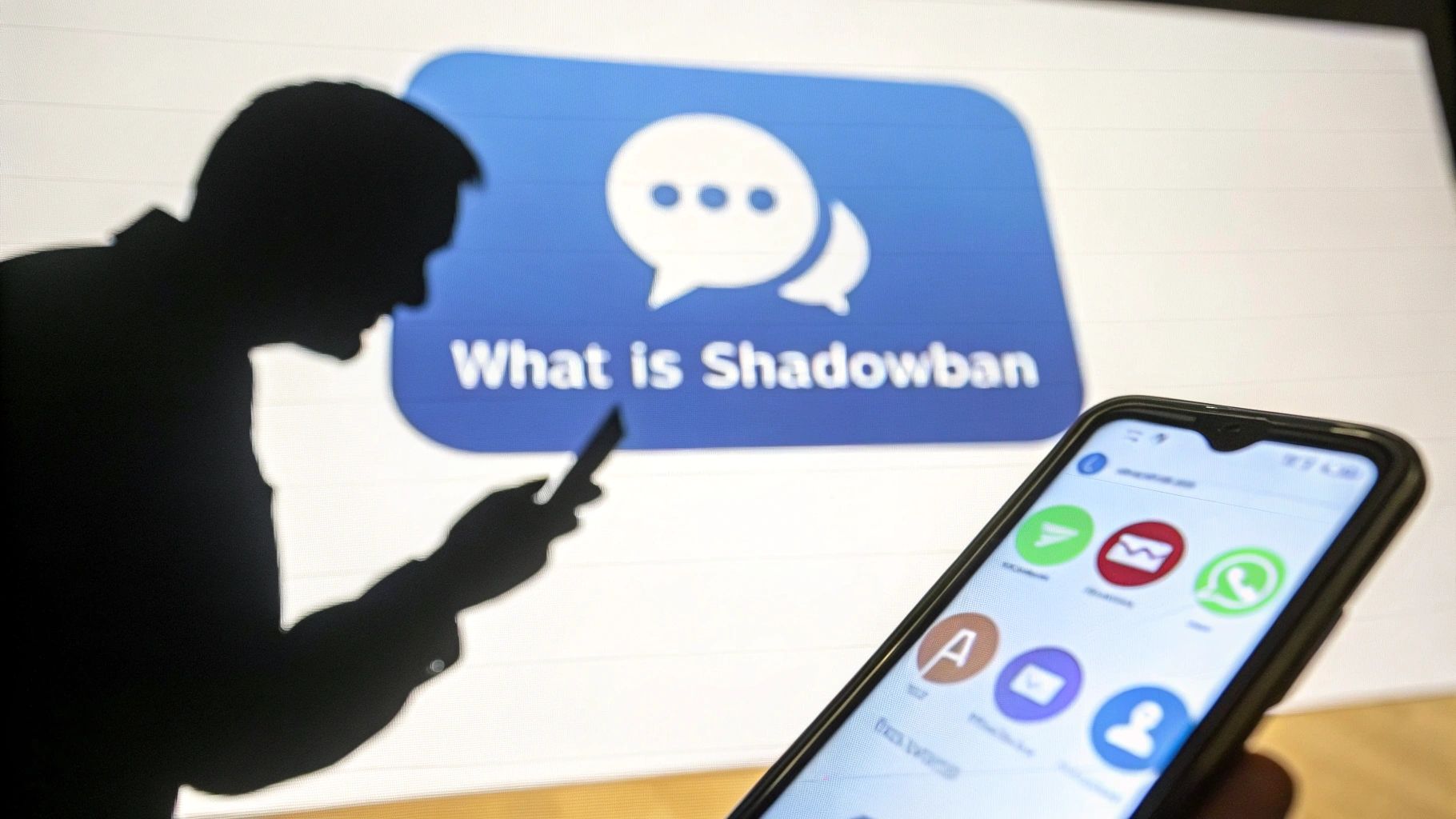How to easily add multiple photos to an Instagram story
Add multiple photos to a single Instagram story to easily share more content with your community and ensure effective communication. Easily publish multiple photos to an Instagram story.

Want to share multiple moments in a single Instagram Story? Instagram offers several ways to add multiple photos, whether by selecting multiple images from your gallery, creating a collage, or overlaying pictures as stickers. This feature allows you to enhance your stories, making them more engaging and visually appealing.
In this guide, we'll walk you through three easy methods to upload multiple photos to your Instagram Story:
- You can add multiple photos to an Instagram Story by selecting multiple photos, creating a collage or inserting additional photos as stickers.
- Selecting multiple photos from your camera gallery will upload each photo as its own story.
- Instagram has a built-in collage feature called Layout that lets you drop multiple photos into the same publication.
- There are several different ways to add several photos to an Instagram Story at the same time.
The first method lets you select up to 10 photos and videos from your camera gallery, which are published in your Story as 10 separate slides.
The second method involves superimposing multiple photos on the same slide in the form of stickers, and the final method involves creating a collage using Instagram's built-in feature called Layout.
All these ways of adding multiple photos to Instagram stories are available on iPhone and Android.
Here's how to do it all.
How to add multiple photos to an Instagram Story
Here are the steps to add multiple photos to an Instagram story:
- Open the Instagram app. Press the plus button (+) above Your Story or swipe left on the home page to open Stories.
- Press the photo icon at the bottom left of the page to open your photo library.
- Click Select, then select up to 10 photos and videos. Then press the arrow at the bottom right of the screen to continue.
- Here, personalize each photo or video with text, stickers or drawn lines. When you're done, tap the arrow at the bottom right of the screen.
- Tap the circle corresponding to your target audience (Your Story or Close Friends), then tap Share.


{{INTERN}}
Quick tip: as with an Instagram post, the order in which you select the photos will be the order in which they appear in your Story.
Note that adding multiple photos to the same Story at the same time is not yet available worldwide. So if you don't see this option, you'll have to upload the photos to your Story one by one.
How do I overlay multiple photos on the same screen of an Instagram Story'?
Here are the steps you need to follow to add multiple photos to an Instagram story on the same screen:
- Select your photo or video from your photo library or take live content.
- Click the sticker icon at the top of your iPhone or Android. Scroll down and tap on the photo sticker.
- Select the photo you wish to insert. Repeat this process until you have all the images you want to include.
- Touch each image to change its shape, drag to change its position or pinch to change its size.
- Once you've finished, touch your story or Close Friends to share the item with other users.


How to publish a photo collage in an Instagram Story?
Here are the steps to add multiple photos to an Instagram story with the Layout feature:
- Open the Instagram app. Press the plus button (+) above Your Story or swipe right on the home page to open Stories.
- Click the Layout icon on the left side of the screen. Tap the Edit Grid icon to select how you wish to arrange your content.
- Tap the photo logo on the bottom left of the screen to open your camera gallery. Select an image to add to your composition.
- Once you've finished creating your collage, press the check button at the bottom.
- Add any extra elements you like (text, sticker, music, etc.), then tap your story or Close Friends to share the message.


The Layout feature is a more practical tool for displaying multiple images in a story. More practical than collages, it allows you to display up to 6 photos at the same time.
A current trend among Instagram users is precisely to use this Instagram mode to display 6 memory photos from the past month. A simple way to make a good layout for content to be shared on the social network.
Note: You can also use applications for Instagram stories to enhance the creation of your content.
Want to Grow Your Instagram?
Use BoostFluence tools to grow your followers, engagement, and authority — for ambitious agencies, businesses and creators.



Get More Instagram Followers
Reach your target audience and grow your followers with interactive campaigns.

Swipe Up to Get More Followers!

Get More Instagram Followers
Reach your target audience and grow your followers with interactive campaigns.